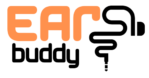How to Turn On and Master Your Beats Earbuds Pro? Let’s find out. Whether you’re a music enthusiast, a regular commuter, or a fitness buff, having a reliable pair of earbuds can transform your auditory experience.
Beats Earbuds Pro are renowned for their sound quality, sleek design, and user-friendly features.
If you’ve just gotten your hands on a pair or are considering a purchase, understanding how to properly turn them on and use them is essential.
This comprehensive guide will walk you through the steps to activate and optimize your Beats Earbuds Pro, as well as provide insights into maintaining them for long-term enjoyment.
Unboxing and Initial Setup
When you first receive your Beats Earbuds Pro, it’s important to handle the unboxing process with care.
Inside the box, you will find the earbuds neatly packed alongside their charging case, a USB-C charging cable, and different sizes of ear tips to ensure a comfortable fit. Here’s how to get started:
- Inspect Your Package: Ensure that all components are included and intact.
- Charge Your Earbuds: Before first use, place the earbuds in their charging case and connect the case to a power source using the USB-C cable. It’s recommended to charge them fully to ensure optimal performance during initial use.
Turning On Your Beats Earbuds Pro
Turning on your Beats Earbuds Pro is a seamless process:
- Open the Charging Case: Simply lift the lid of the charging case. This action automatically powers on the Beats Earbuds Pro, preparing them for pairing. You will notice the LED indicator on the case begin to blink, signaling that the earbuds are on and ready for connection.
- Entering Pairing Mode: If this is your first time pairing the earbuds with your device, they will enter pairing mode automatically when you open the case. The LED indicator will flash, indicating that they are discoverable to nearby devices.
Pairing Your Earbuds
To connect your Beats Earbuds Pro to your device, follow these straightforward steps:
- Enable Bluetooth on Your Device: On your smartphone, tablet, or computer, navigate to the Bluetooth settings and turn on Bluetooth.
- Select Your Earbuds: Look for “Beats Earbuds Pro” in the list of available devices and select it. You might hear a confirmation sound or see a notification on your device once the pairing is successful.
Optimal Usage and Controls
Understanding the touch controls on your Beats Earbuds Pro can enhance your user experience. Here’s how to use them effectively:
- Play/Pause: A single tap on either earbud will play or pause your music.
- Track Forward/Back: Double-tap the right earbud to skip forward and triple-tap to skip back.
- Volume Control: You can adjust the volume by saying “Hey Siri,” followed by your desired volume level, or use your connected device’s volume controls.
- Answer/End Calls: Tap once to answer an incoming call and tap again to hang up.
- Voice Assistant: By saying “Hey Siri” or holding down on the earbud, you can activate your device’s voice assistant.
Maintenance and Care
To ensure your Beats Earbuds Pro last and perform at their best, consider the following tips:
- Regular Cleaning: Keep your earbuds clean from earwax, dust, and debris by gently wiping them with a soft, dry cloth. Avoid using water or any cleaning solutions.
- Proper Storage: Always store your earbuds in their charging case when not in use. This not only protects them from physical damage but also keeps them charged.
- Avoid Extreme Temperatures: Do not leave your earbuds in very hot or cold environments as extreme temperatures can damage the battery and reduce their lifespan.
Troubleshooting Common Issues
Should you encounter issues with your Beats Earbuds Pro, here are a few common troubleshooting steps:
- Earbuds Not Turning On: Ensure they are charged. If the problem persists, reset them by placing them back in the case and then taking them out.
- Poor Connection: Make sure the Bluetooth on your device is turned on and within range. Resetting your device’s Bluetooth can also help resolve connectivity issues.
- Audio Quality Issues: Check if the ear tips fit well as a poor fit can affect sound quality. Cleaning the earbuds can also improve audio performance.
Conclusion
Your Beats Earbuds Pro are designed to offer high-quality sound and convenience for an enhanced listening experience.
By following this guide, you can maximize your enjoyment of your new earbuds and will have complete information about How to Turn On and Master Your Beats Earbuds Pro.
Whether you’re listening to your favorite tunes, catching up on podcasts, or making calls, the Beats Earbuds Pro are your everyday companions that ensure stellar audio quality and ease of use.
HOW DO YOU MAINTAIN EARBUDS? Click to read more of it.